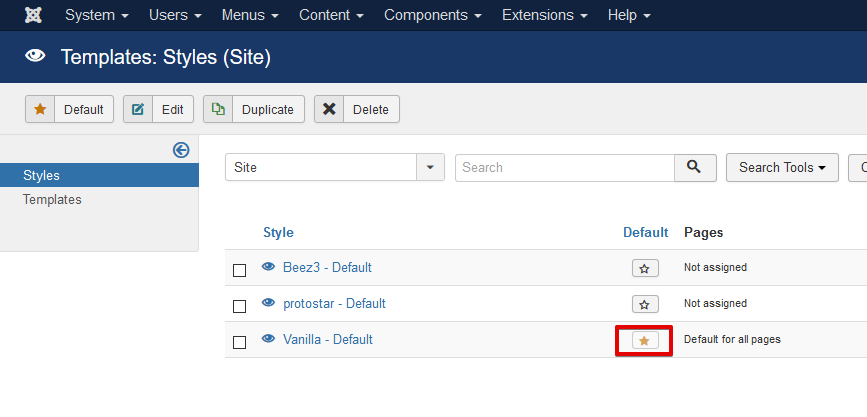This documentation will provide you the guidelines on how to install the Vanilla template and apply it on your site.
Downloading the Vanilla Template
Once you have purchased the template, all you need to do is head over to our app store and search for Vanilla Template from the app lising. Here is the link to the template download page. The Download button will be visible to you once you have made your purchase. Click on it and your browser will prompt you to download a zip file with the following name format: tpl_vanilla_version.zip
Installing Vanilla Template
Once you have the installer for the Vanilla Template, you may proceed with the installation. Basically you can install the template at Joomla's Extension Manager. For those that are not familiar, it is located at Extensions > Manage > Install
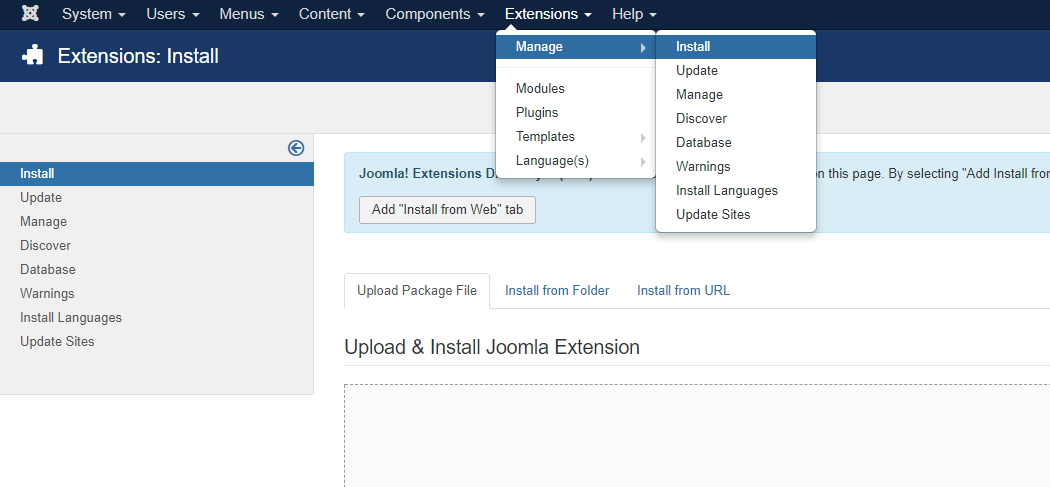
Under the Upload Page File tab, click on the browse button and select the installer file from your directory, or drag the downloaded installer into the designated area. Joomla will install the template and upon successful installation, you should see the success message as below.

Note: Vanilla template may NOT be enabled by default. If that's the case, it needs to be manually applied.
Applying the template
After the successful installation process, you may have to apply the template as default template on your site. To do this, navigate to Joomla's template management page via Extensions > Templates. Here, you will see the list of templates that you have on the site. Locate the Vanilla - Default template from the list and click on the star button on the Default column to set this template as the default template on your site.