Vanilla template comes with several module positions out of the box. The list below consists of module positions that are available on the frontend when you first install Vanilla template:
- [404]
- [debug]
- [feature]
- [footer-1]
- [left]
- [right]
- [logo]
- [menu]
- [bottom-1]
- [bottom-2]
- [bottom-3]
- [bottom-4]
- [search]
- [sidebar]
- [submenu]
- [title]
- [topesbar]
- [topesmenu]
- [topnotification]
- [helixpreloader]
The list below consists of the rest of the module positions that are available in the template. These module positions are not available in the frontend when you first install Vanilla template.
They can be added later on as additional module positions should you choose to customize the template's layout at the backend settings.
- [breadcrumb]
- [comingsoon]
- [footer-2]
- [pagebuilder]
- [position-1]
- [position-2]
- [position-3]
- [position-4]
- [position-5]
- [position-6]
- [position-7]
- [position-8]
- [slide]
- [slider]
- [user1]
- [user2]
- [user3]
- [user4]
Module positions on the site can be previewed when the 'Preview Module Positions' is turned on in Joomla's global template options. To locate this setting, head to Extensions > Templates > Options.
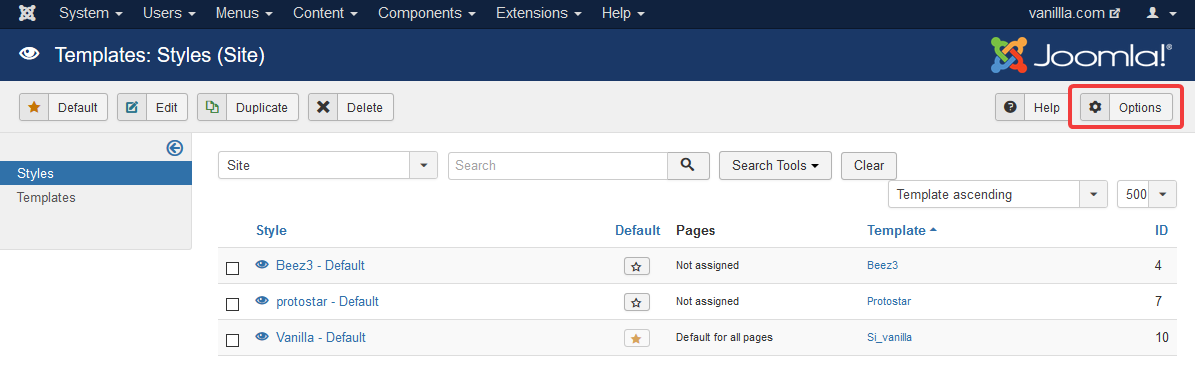
Once in Joomla's template options page, enable the 'Preview Module Positions' setting.
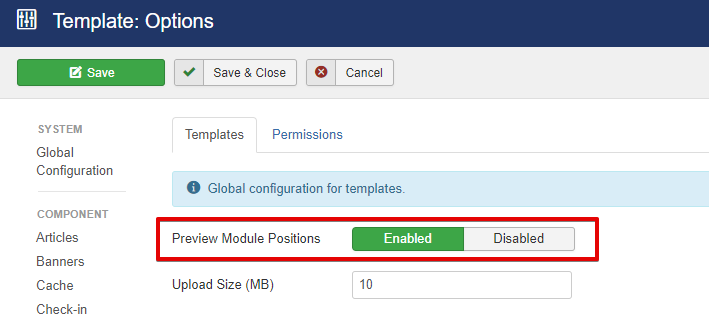
Here are screenshots of module positions preview for a fresh Vanilla template installation.
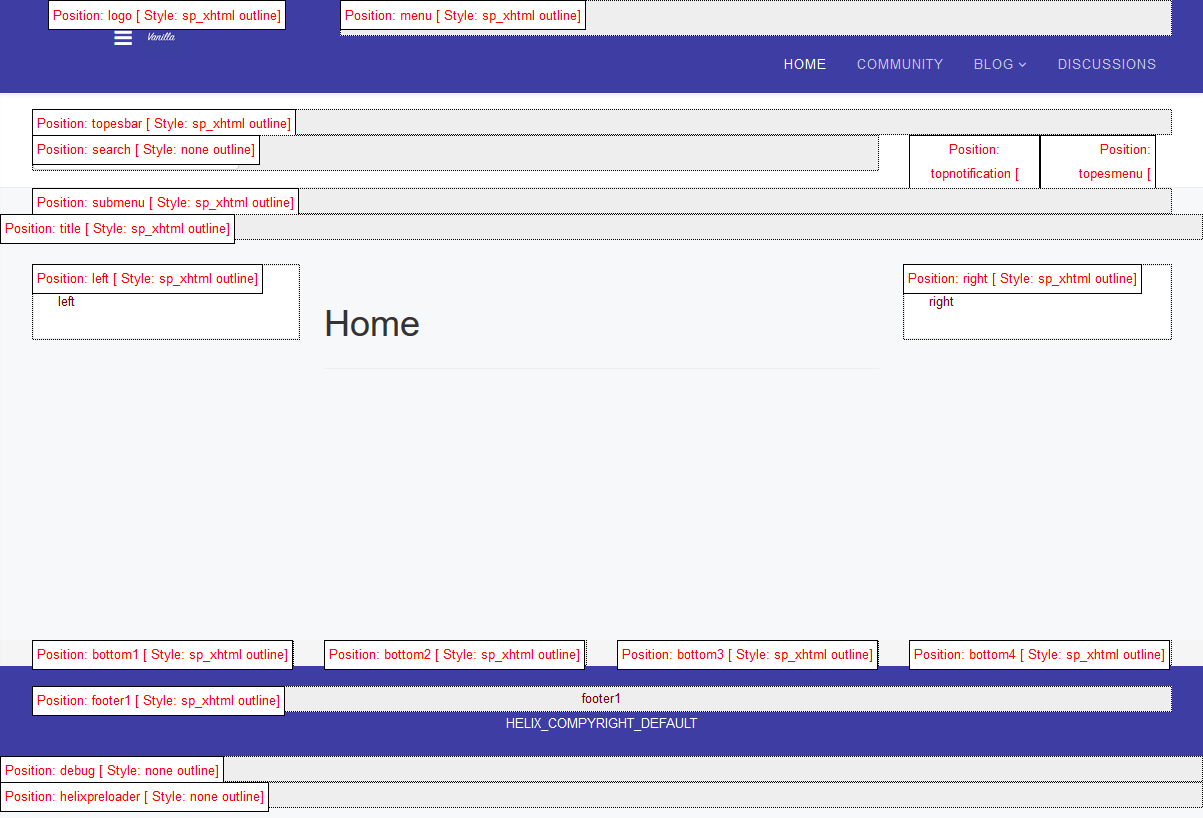
Sidebar position
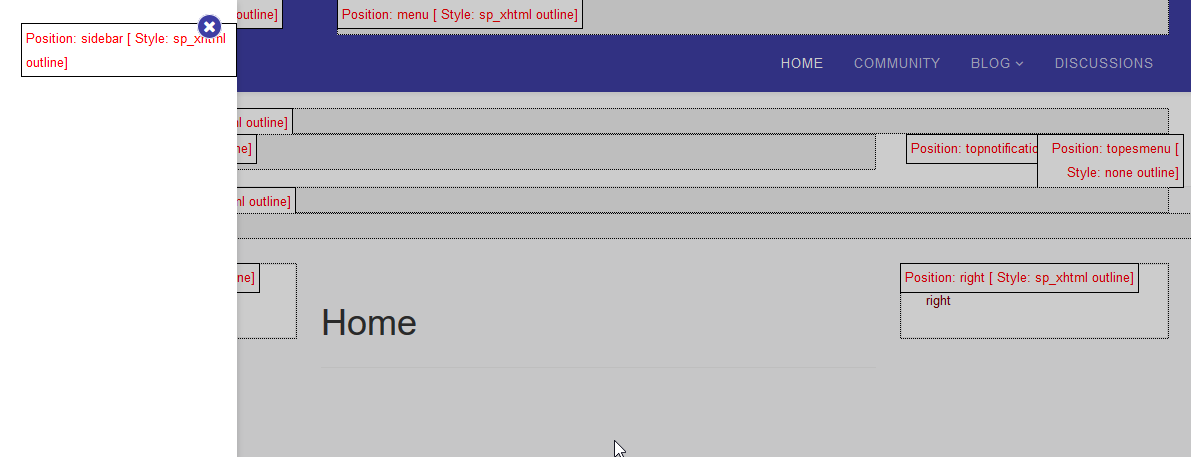
404 position

Configure Modules Based On Module Positions
Modules in Joomla can be create at Joomla's modules section, Extensions > Modules. If the module you are looking is not on the list, you may click on the 'New' button located on the top left of the modules page, then select the desired module.
When selecting a position for the module, it is important to know that if the desired position does not appear in the position dropdown, you can manually type it in the search section and press enter. This is provided that you know this position exist on the template after previewing the module positions as mentioned above.

Also, remember to configure the menu assignment as well since this allows you to choose which page/s you want the module to display on.
Layout Configuration:
Module positions layout can be customized further in Vanilla template from the Layout settings.

Here, you can add/remove rows, columns, assign the module positions to be used in the row/column and various other layout combinations.
Since Vanilla template is powered by Helix 3, you can find more detailed information for these settings at Helix 3's official documentation.
You may also find other useful information for the other backend settings from Helix 3's official documentation.
















