Documentation
In this section you will be able to find the resources on how you can setup your new template to look similar to this site.
1. Installation
5. Updates
In this section you will be able to find the resources on how you can setup your new template to look similar to this site.
1. Installation
5. Updates
This documentation will provide you the guidelines on how to install the Vanilla template and apply it on your site.
Once you have purchased the template, all you need to do is head over to our app store and search for Vanilla Template from the app lising. Here is the link to the template download page. The Download button will be visible to you once you have made your purchase. Click on it and your browser will prompt you to download a zip file with the following name format: tpl_vanilla_version.zip
Once you have the installer for the Vanilla Template, you may proceed with the installation. Basically you can install the template at Joomla's Extension Manager. For those that are not familiar, it is located at Extensions > Manage > Install
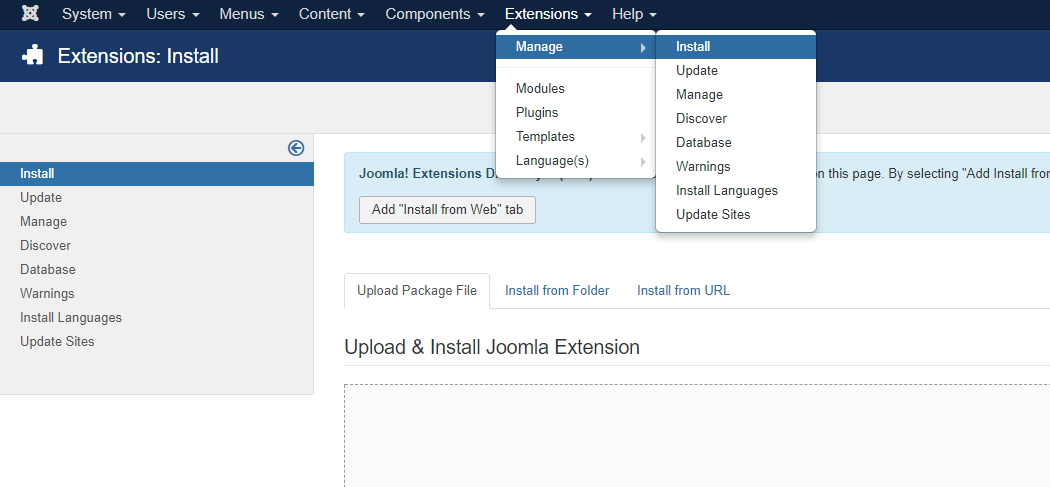
Under the Upload Page File tab, click on the browse button and select the installer file from your directory, or drag the downloaded installer into the designated area. Joomla will install the template and upon successful installation, you should see the success message as below.

Note: Vanilla template may NOT be enabled by default. If that's the case, it needs to be manually applied.
After the successful installation process, you may have to apply the template as default template on your site. To do this, navigate to Joomla's template management page via Extensions > Templates. Here, you will see the list of templates that you have on the site. Locate the Vanilla - Default template from the list and click on the star button on the Default column to set this template as the default template on your site.
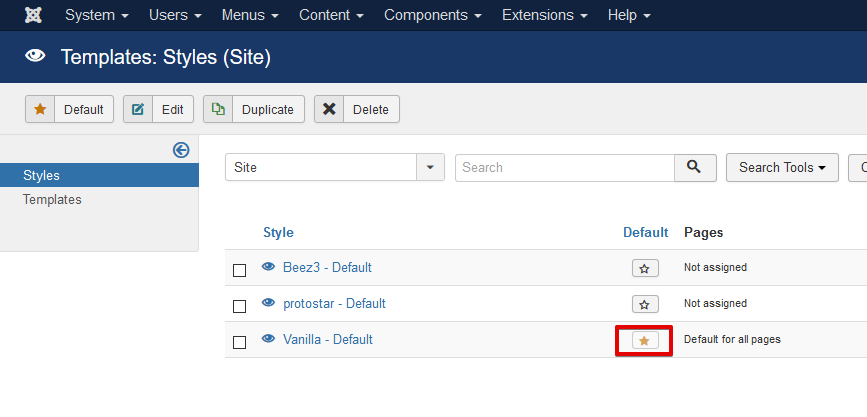
The following are modules that are included in Vanilla template's installation.
EasyBlog - Navigation Button Module: Renders EasyBlog toolbar buttons such as new blog post, quick post etc.
EasyDiscuss - Navigation Button Module: Renders EasyDiscuss toolbar buttons such as new discussion, conversations etc.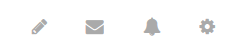
Vanilla Sidebar Module: Renders EasySocial links in the sidebar position. On mobile view, renders additional links from EasyBlog and EasyDiscuss.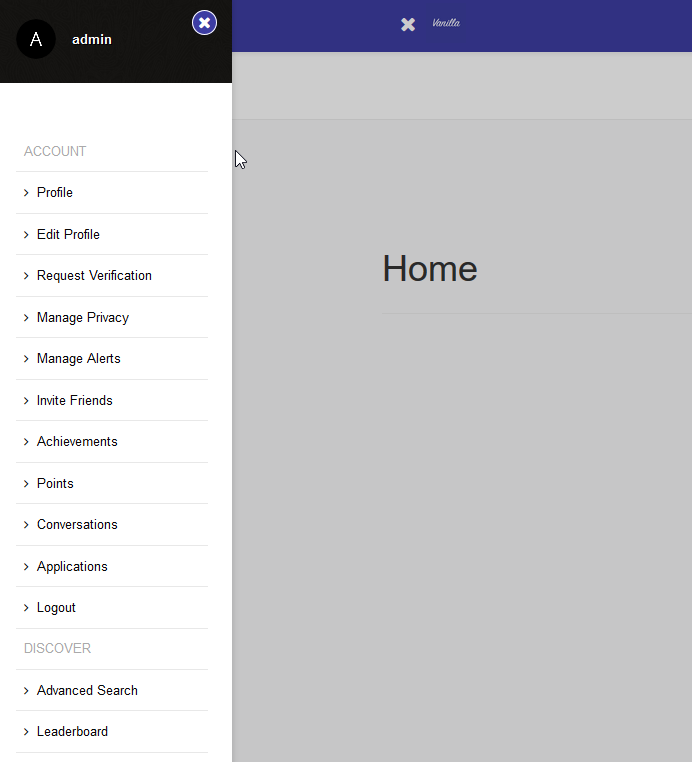
Vanilla Submenu Module: Renders toolbar menu items from EasySocial/EasyBlog/EasyDiscuss or selected menu from Joomla, depending on the module settings.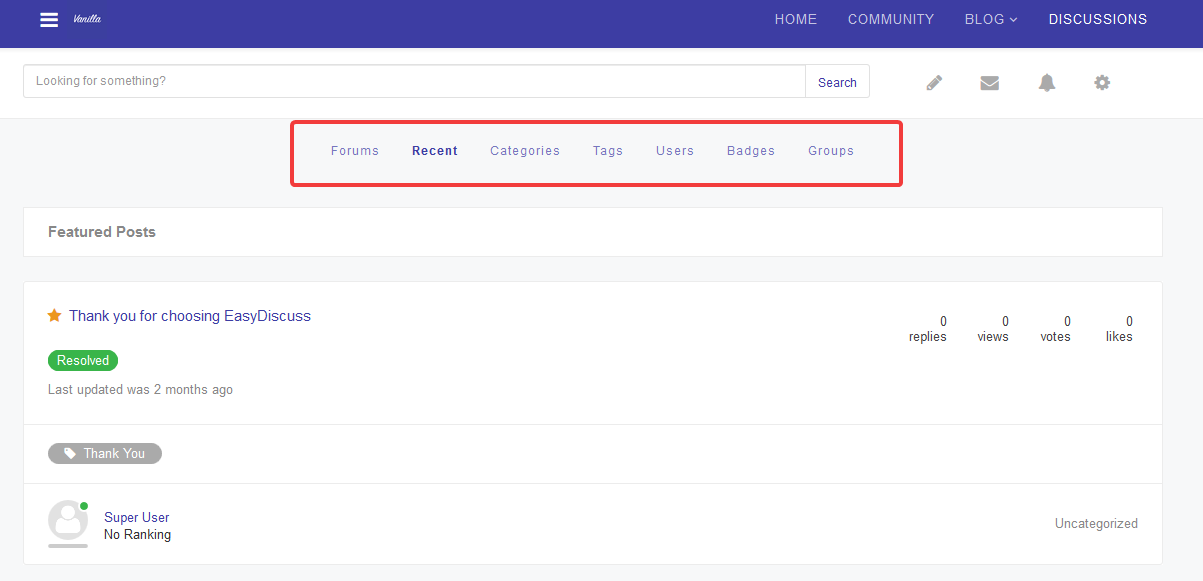
Vanilla template comes with several module positions out of the box. The list below consists of module positions that are available on the frontend when you first install Vanilla template:
The list below consists of the rest of the module positions that are available in the template. These module positions are not available in the frontend when you first install Vanilla template.
They can be added later on as additional module positions should you choose to customize the template's layout at the backend settings.
Module positions on the site can be previewed when the 'Preview Module Positions' is turned on in Joomla's global template options. To locate this setting, head to Extensions > Templates > Options.
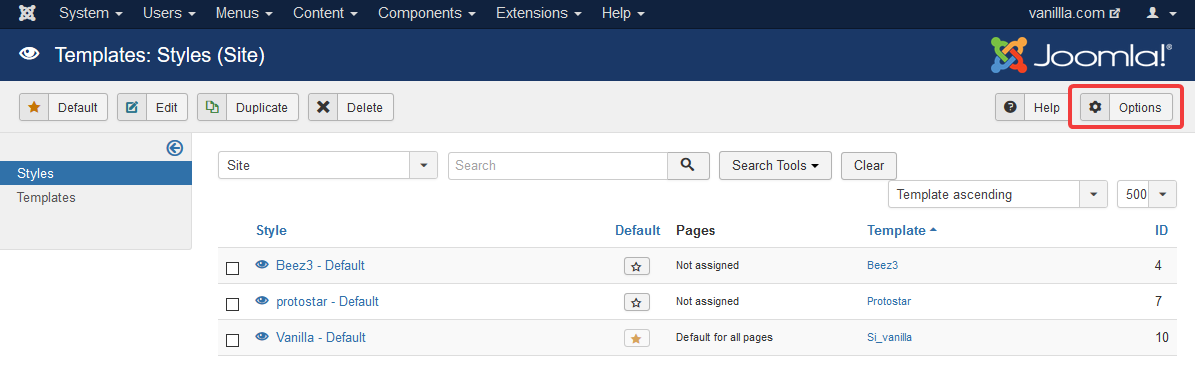
Once in Joomla's template options page, enable the 'Preview Module Positions' setting.
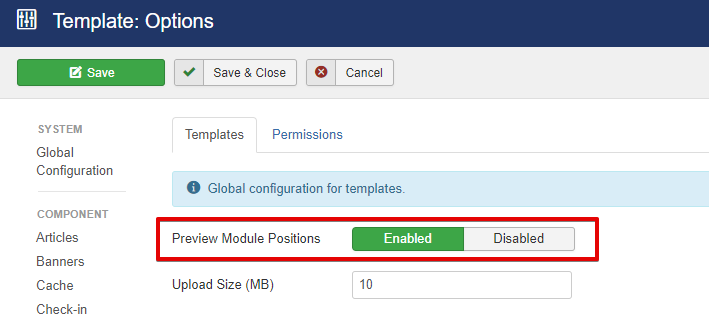
Here are screenshots of module positions preview for a fresh Vanilla template installation.
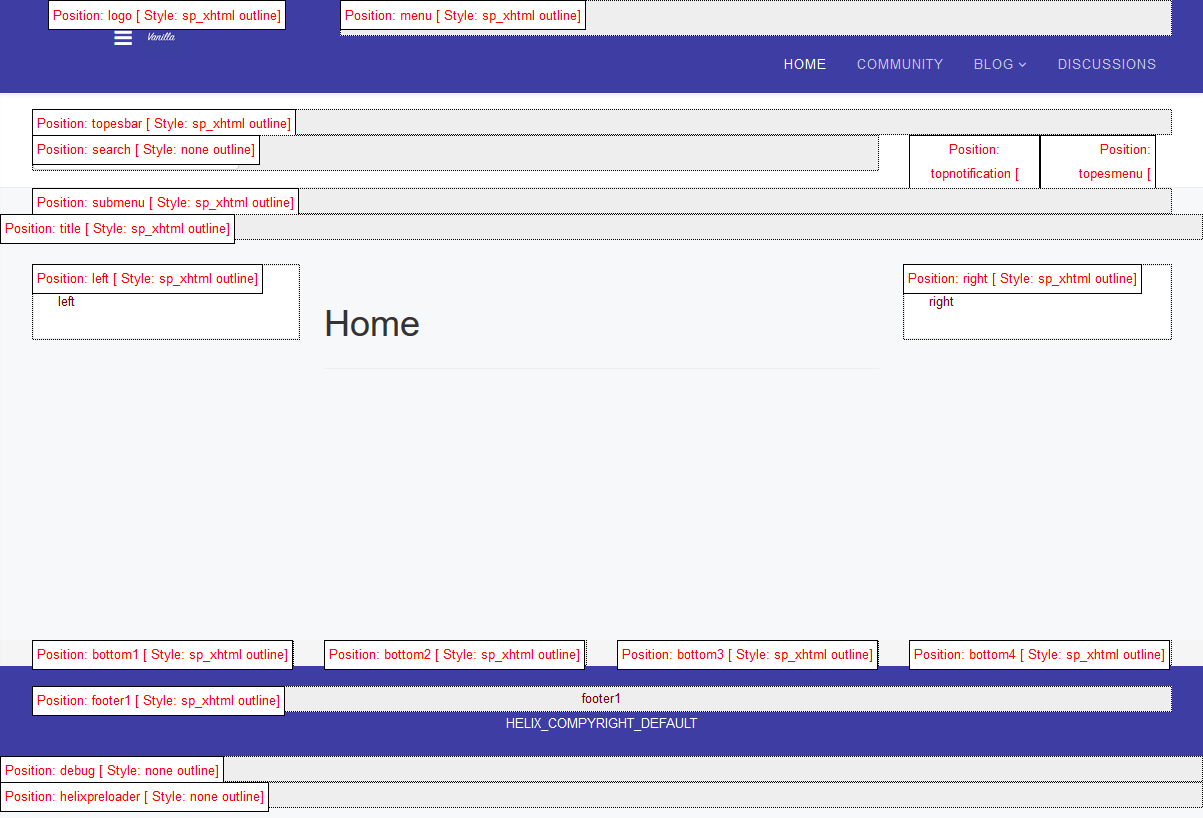
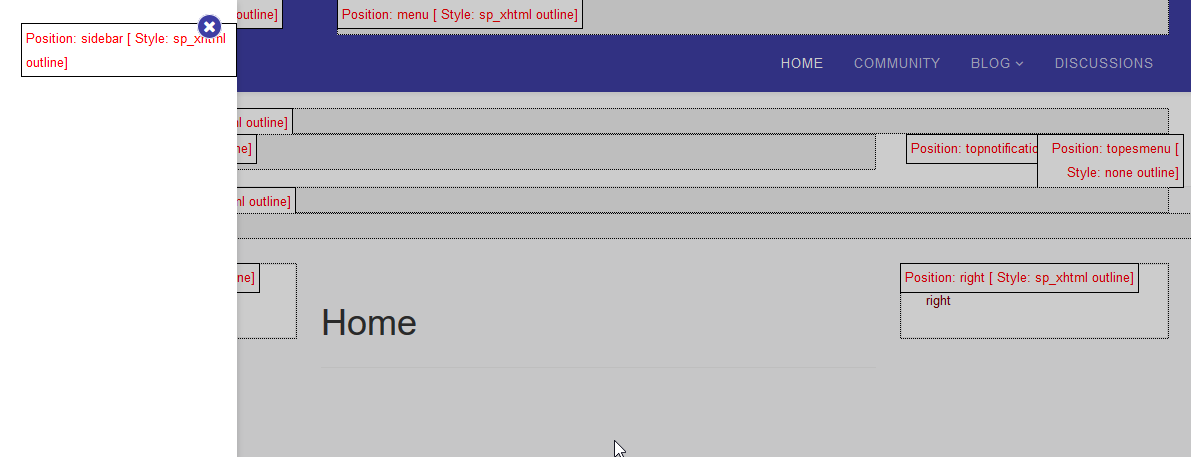

Modules in Joomla can be create at Joomla's modules section, Extensions > Modules. If the module you are looking is not on the list, you may click on the 'New' button located on the top left of the modules page, then select the desired module.
When selecting a position for the module, it is important to know that if the desired position does not appear in the position dropdown, you can manually type it in the search section and press enter. This is provided that you know this position exist on the template after previewing the module positions as mentioned above.

Also, remember to configure the menu assignment as well since this allows you to choose which page/s you want the module to display on.
Module positions layout can be customized further in Vanilla template from the Layout settings.

Here, you can add/remove rows, columns, assign the module positions to be used in the row/column and various other layout combinations.
Since Vanilla template is powered by Helix 3, you can find more detailed information for these settings at Helix 3's official documentation.
You may also find other useful information for the other backend settings from Helix 3's official documentation.
The process of creating menus in Vanilla template is almost the same as that in Joomla. In Vanilla, the best position to place a menu would be in the mega menu. Mega menu is a feature from the Helix 3 framework. However, you are free to select any position that best suit your site.
To create a menu, navigate to Menus > Manage > Add New Menu. Once you are there, enter the title and menu type of the menu, then save.
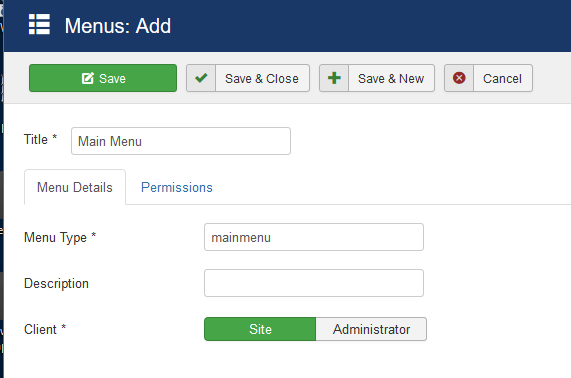
Once you have created the menu, head into this menu and click on the 'New' button. This allows you to create a new menu item under this menu.
Next, click on the 'Select' button to choose the Menu Item Type. A popup will show allowing you to select the menu item type.
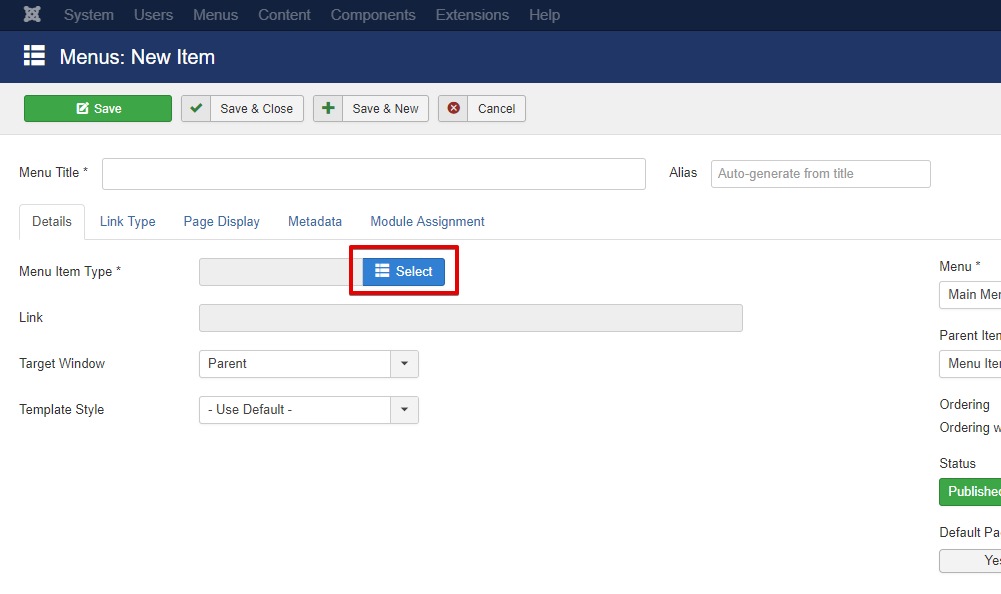
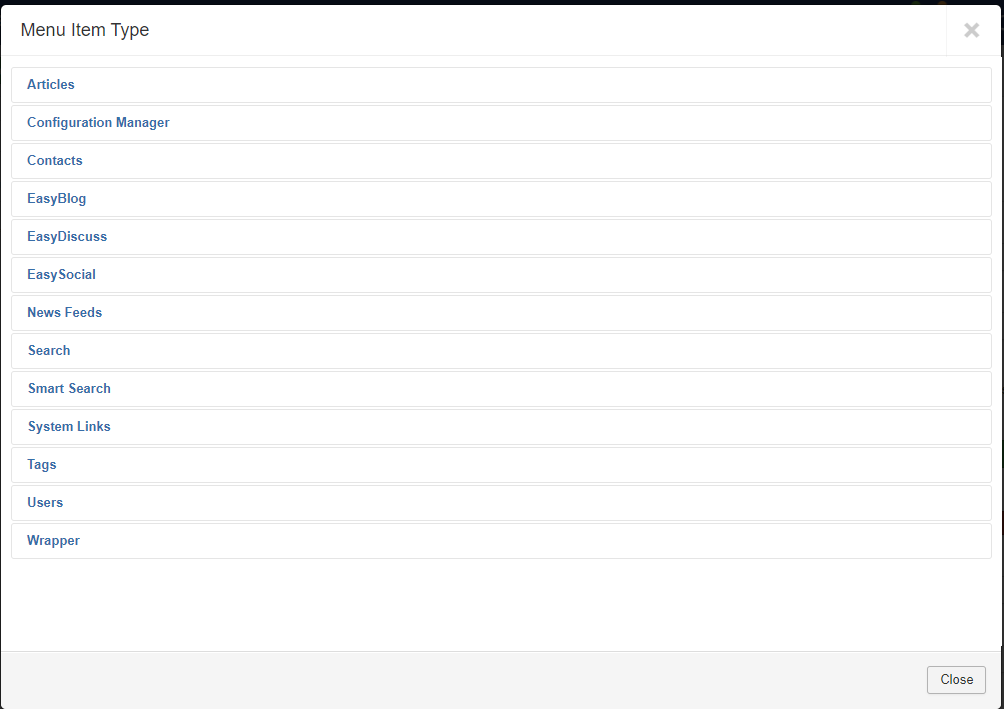
Once you have chose the menu item type, configure the menu item according to your needs and save. If you want to make this menu item a sub menu of another menu, feel free to select the parent menu item on the right side of the menu item configuration.
Head back to the modules page and create a menu module if you do not have one. Enter the menu module title, select the menu that you configured earlier and the position where you want to place this module. Feel free to configure any other setings if you want.
Save the module and the menu should now display on the configured position and page/s.
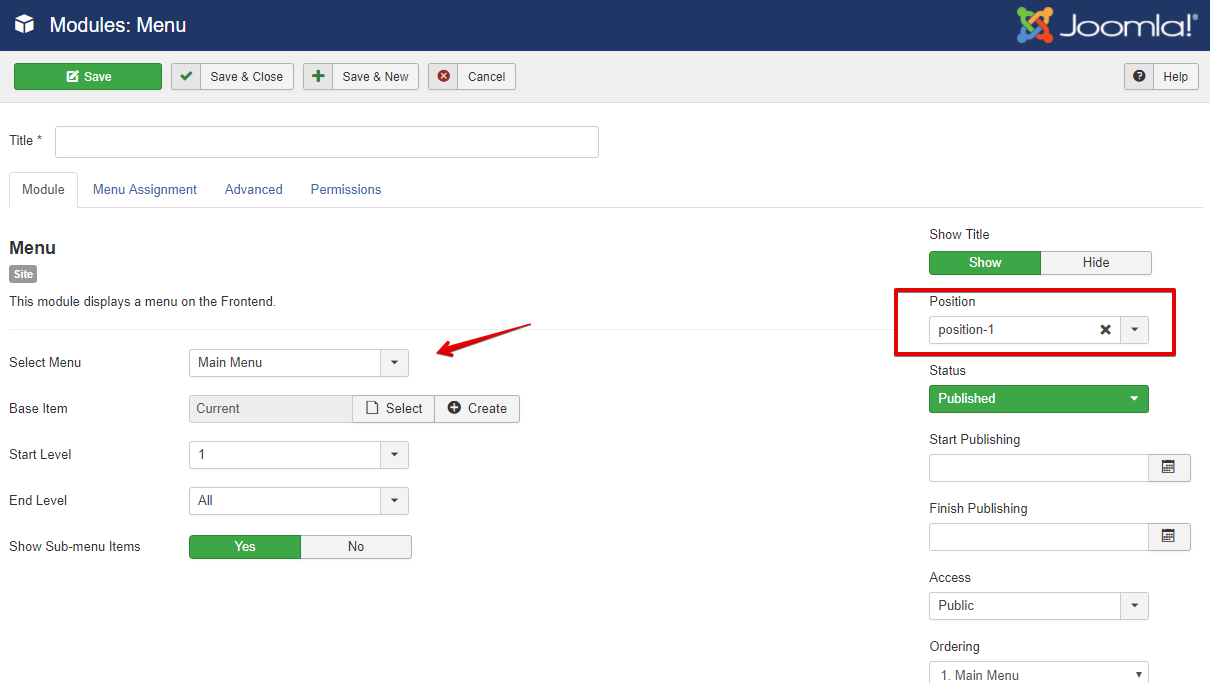
 Darius Scott
Darius Scott
 Nadia Cruz
Nadia Cruz
 Blair Campbell
Blair Campbell